Scholaread integrates PDF reading, academic translation, literature management, and note-taking into one platform, providing full-text translation of foreign literature, one-click synchronization with the Zotero library, and a globally leading PDF reflow algorithm that helps you use the PDF reader seamlessly across mobile, tablet, computer, and web, significantly improving efficiency.
Have you ever wished you could read foreign literature in your native language for better understanding?
Ever thought it’s uncomfortable to read PDF papers on your phone?
Ever found it cumbersome to read the papers on your phone, constantly zooming in and out?
Scholaread helps you quickly understand foreign literature, enabling academic reading and paper management anytime, anywhere. Reading, Translation, Synchronization, Management, Notes – We Have It All
Highlights/Key Features – What Can Scholaread Help You Achieve?
- Full-Text Translation with Paragraph-by-Paragraph Comparison: Helps you quickly understand the content in your native language. Equipped with an advanced AI translation engine, supporting multiple languages such as English, French, Chinese, German, and Korean. Read the original and translated texts side by side, and extract translations with one click.
- Reflow Function: Converts dual-column PDFs into single-column formats that’s easy to read across mobile, tablet, and computer. Extremely friendly for small screens, such as a mobile phone.
- Cross-Platform Synchronization: Sync your Zotero library with one click, allowing for reading, management, and note-taking anytime.
- Zotero Integration: Import your Zotero library into your phone, tablet, and computer in one click, managing your research resources anytime anywhere.
- Highlighting & Note-Taking: Easily highlight and annotate important information, making academic note-taking convenient.
- *New Feature* OCR Screenshot Translation: Translate screenshots and images from PDF files.
- *New Feature* Text Selection Translation: Select and translate only the specific words or phrases from the entire papers.
- Click-to-View Citations and Figures: Directly view cited references and figures without flipping through pages, focusing on the core research efficiently.
- Cross-Platform Document Management: Sync across mobile, tablet, and computer, ensuring your literature library is always with you, easy for searching and retrieval.
- Generate Table of Contents for Navigation: Automatically generate a table of contents for easy navigation to key sections, saving time and improving reading efficiency.
- Support for Formulas, Charts, and Code: Comprehensive support for diverse reading needs across different disciplines, whether it’s formulas, tables, images, or code.
- Dark Mode: A dark mode for eye comfort during long research sessions, protecting your vision during late-night study sessions.
*Note: The Free version may be subject to limitations (ex. number of daily translations), which are subject to change*
Scholaread eases your academic journey, making reading and organizing papers less of a chore. Its full-text translation feature helps you understand foreign papers in seconds, boosting your research efficiency and making the most of your time. Download now to transform your research experience into an enjoyable exploration!
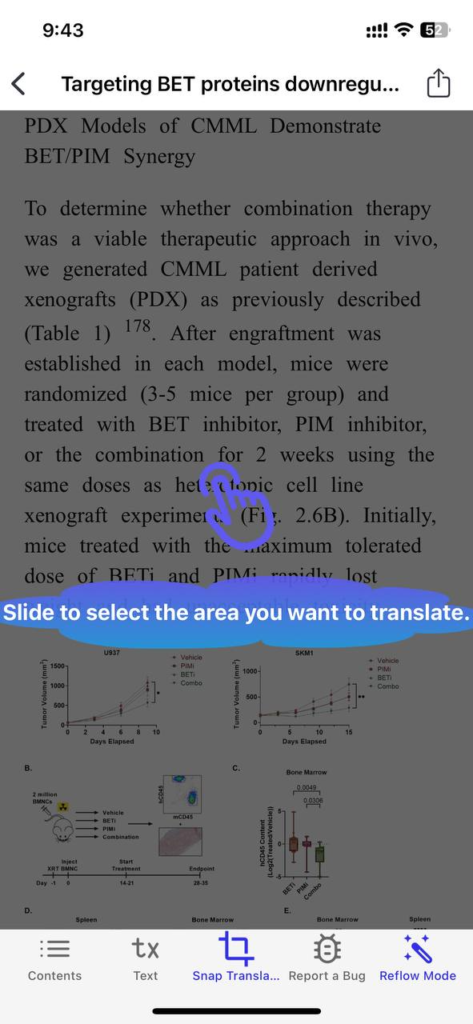
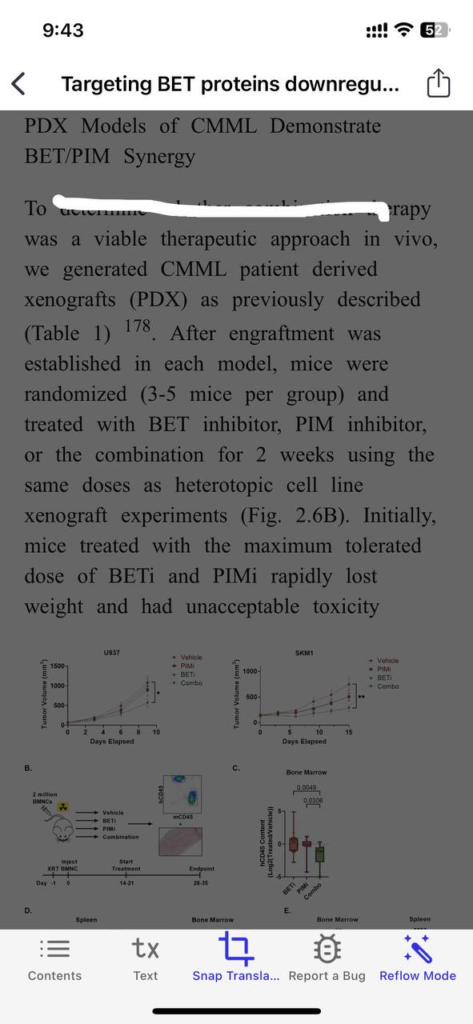
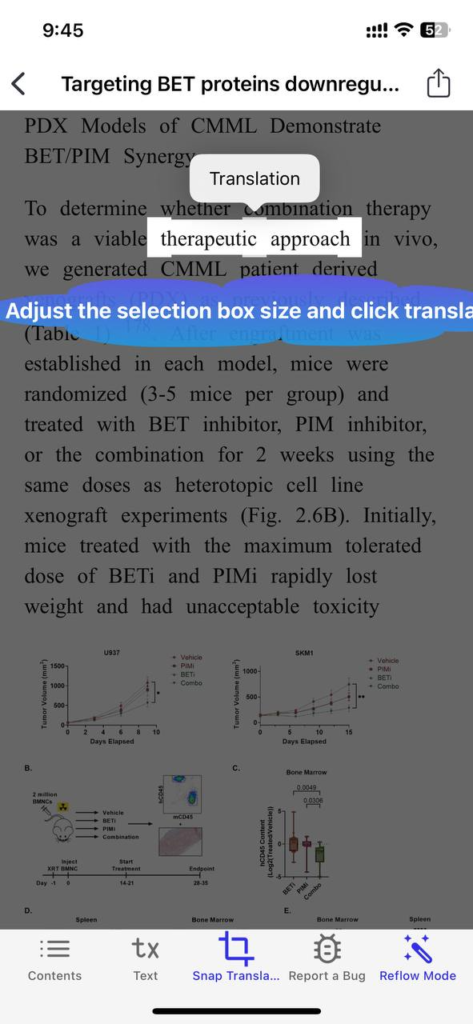
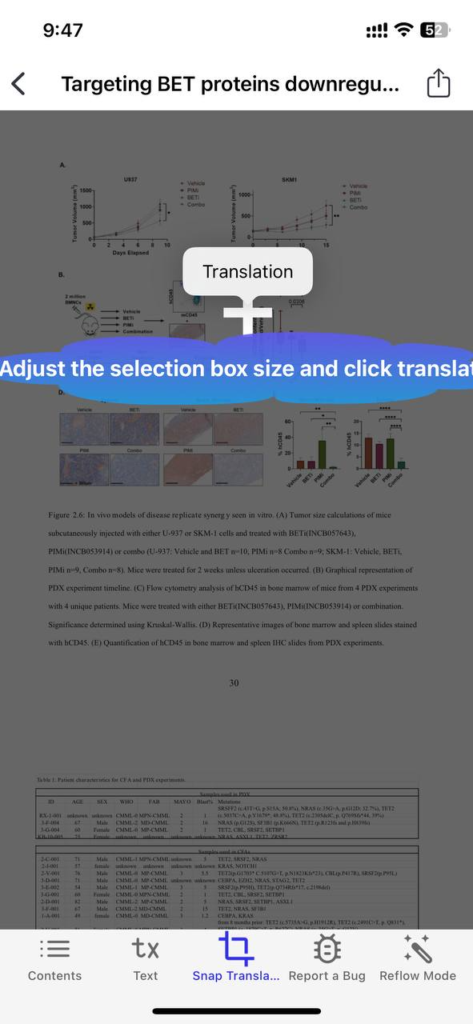
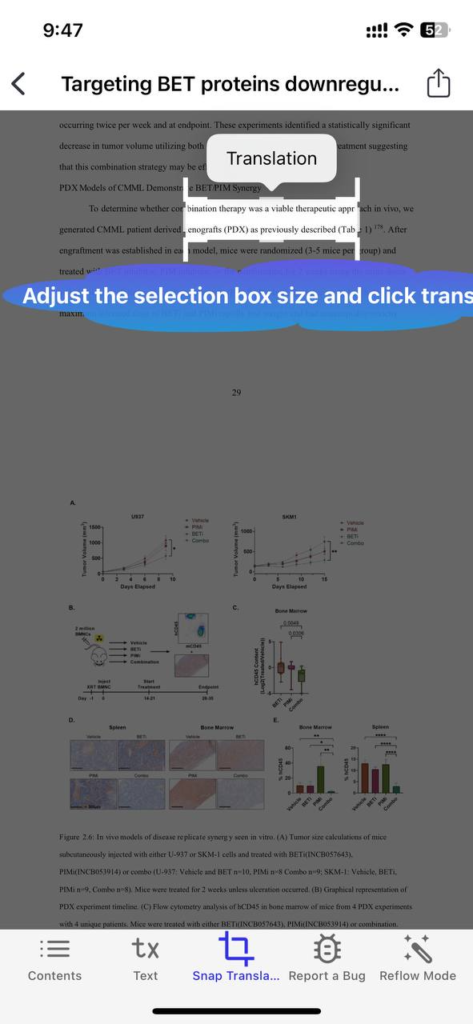
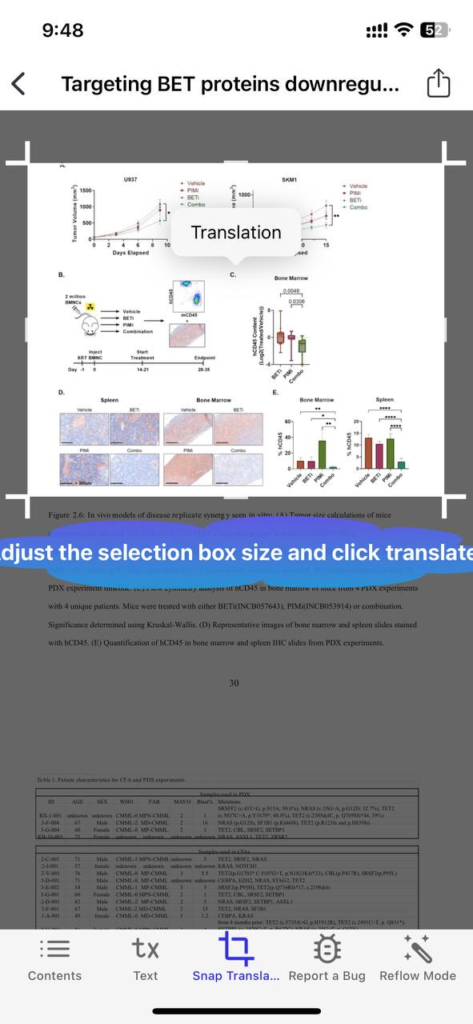
Download/Installation Guide
How to Use the Desktop Version:
1. Visit http://www.scholaread.com/download (For Windows and Mac users).
2. Download and install the app.
3. Open the app, complete the user registration, and start using Scholaread.
How to Use the Web Version:
1. Register and Log In through the web browser: https://www.scholaread.com. No installation is required. You can read and translate documents directly on the website.
2. Go to the website, click “Log In” in the upper right corner, and log in using your Nutstore account.
3. After opening, you will see a file manager with the Scholaread application. Double-click to run it.
4. To import articles on the desktop, log-in and click “Add Article” in the upper right corner to import.
How to Use the Mobile Version (Phone, Tablet):
1. Search for “Scholaread” in the app store (iOS users in the App Store), click to download and install.
2. Open Scholaread: Launch the app on your device.
3. Register user account
4. Sync Your Library: Use the one-click import feature to sync your files to the reading list
5. Start Reading: Open a PDF document and use the reflow mode for a mobile-friendly reading experience.
6. Translation: Activate the paragraph-by-paragraph translation feature to read in your native language. 7. Manage and Annotate: Highlight important sections, take notes, and manage your documents seamlessly across all your devices.
8. Snap Screenshot Translation: If the text in original mode does not support translation, click the “Snap Translation” button in the bottom row of the screen. A cursor will appear. Slide/Highlight select the specified text area to translate. Adjust the selection box size and click translation.